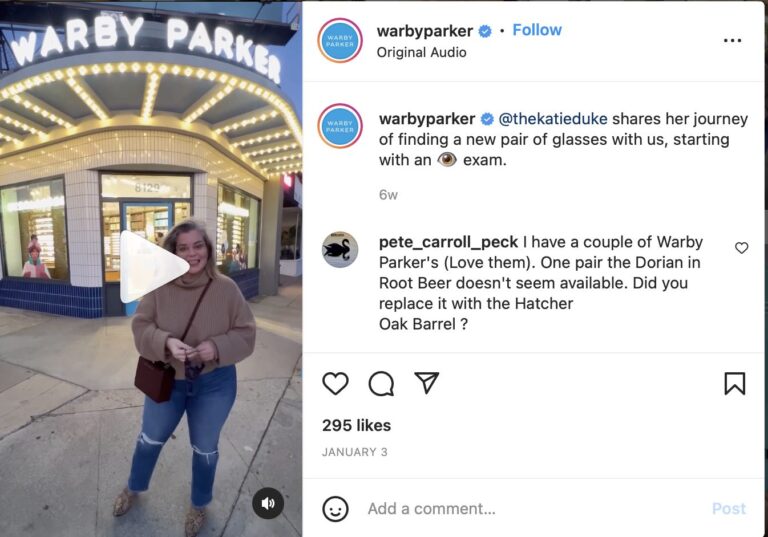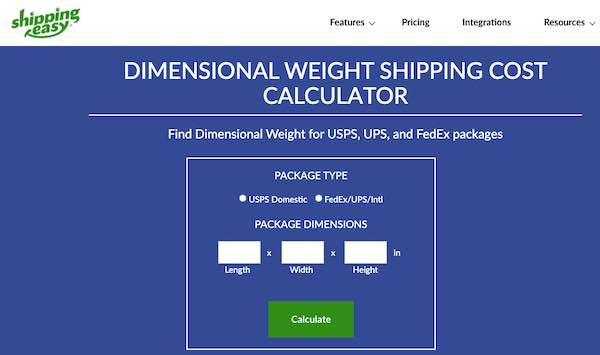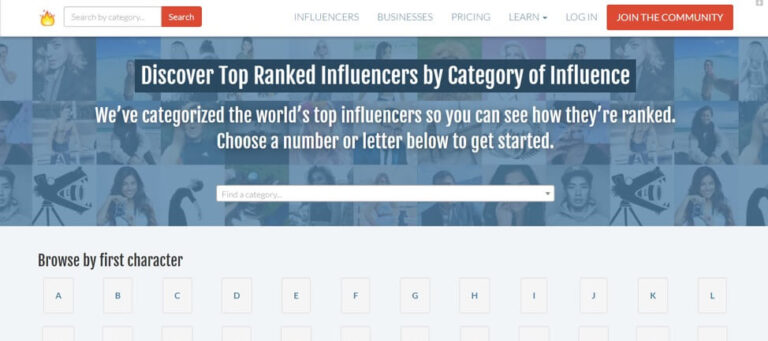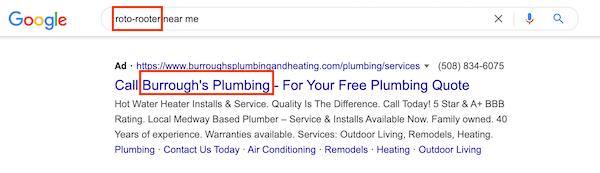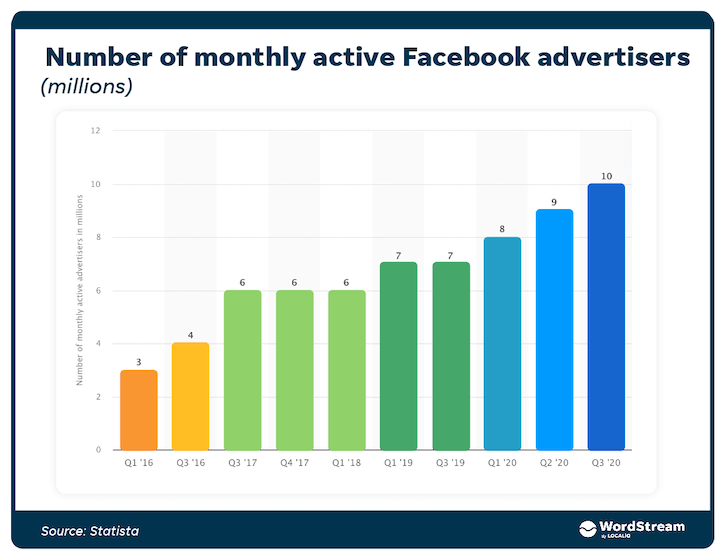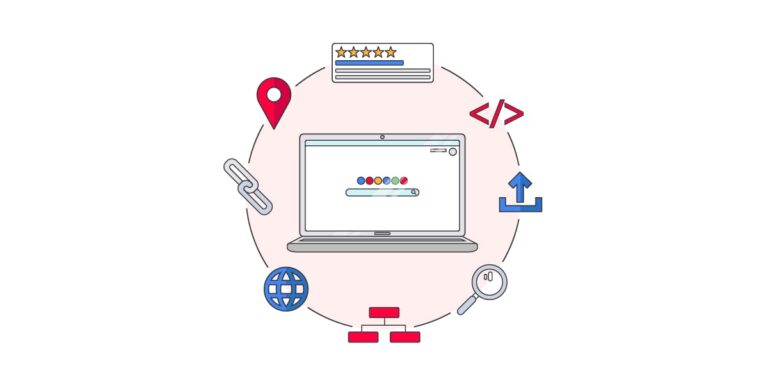12th Jun 2019 – 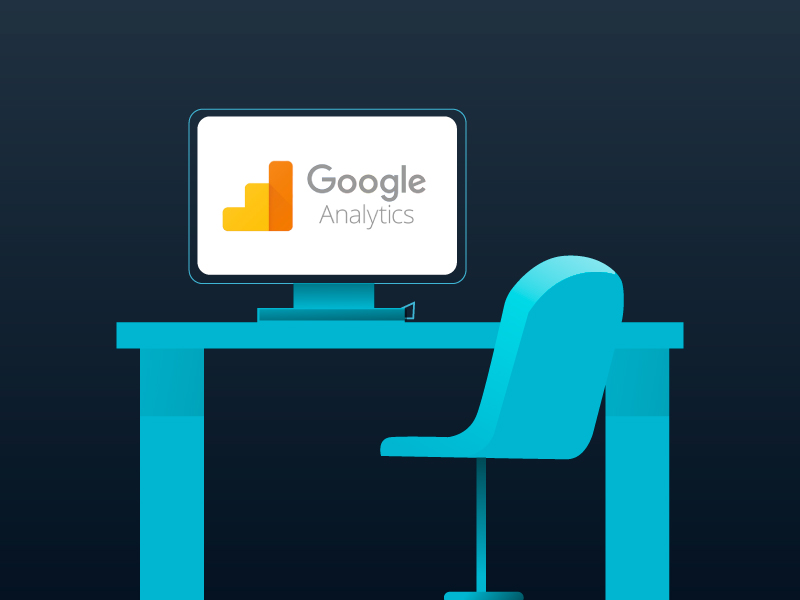
By opening up the Events Overview report, you’ll see a count of each Action value against a Category, which will provide insights into which button your users are clicking the most. If a particular button has very little interaction, that may be a sign that users aren’t interacting with that particular section very much, which makes it a good candidate for changes and follow-up A/B testing.
Category: Price Comparison
eventAction: Load Tool
eventCategory: CTA
eventAction: Click
eventLabel: Section 1
Google has a handy article that explains how to do this here accounting for a number of different scenarios.
Once you have these events configured, use the Real-Time report and click your buttons to make sure the events are firing correctly.
And say you have a one-page form where the drop-off rate from visitor to submission is 5%. That means each visitor is worth .
Which CTA Button Gets the Most Clicks?
eventCategory: CTAevent
Action: Clickevent
Label: Section 5
And to fire Events on form submission, you could send the data like so:
With Event Tracking, you can collect data on whenever a user interacts with a certain part of your page. The actions can be defined by you.
Any of the standard reports will be sufficient for most users.
In our first article of this series on using Google Analytics to enhance your CRO, we presented the fundamentals of behavior tracking by using Google Analytics Event Tracking and how it can benefit your data in your CRO program.
You can even enhance your data by drawing from the previous example and assigning a dollar value to these actions to see the financial impact of the drop off.
To get that information, you can fire events whenever a user visits your page and whenever a user loads your price comparison tool. Here are two such events:
To take on the use-case above, you want to first make sure you’re using Google Tag Manager and have the Google Analytics tag already setup on your website. Then, there are a couple of tweaks you have to make to your Page View Tag in Tag Manager to fire and capture events on your page.
Tracking Early Indicators of Success
To fire Events on page load, you could send the data like so:
If you track both page loads and submissions with Events, you’ll get an idea of the financial impact between this form and another. The key, of course, is to be able to quantify the dollar value of each action in the funnel. However, getting a clear picture of the financial impact at each step of the conversion process will allow you to focus on the optimizations that matter most.
The Label and Value fields are optional. The Events Overview report starts with one of your Category labels, which should contain generic information about the type of event you’ve decided to track. In the first example above, we’re tracking clicks on CTA buttons. So the Category can be broadly named “CTA.”
Let’s say you have 3 identical call-to-action buttons on your page. The following event would fire when your first button is clicked. Let’s say this button is located in Section 1 of your page.
Once you have the basic tracking elements set up, here’s how you should structure your events.
For example, your page probably contains multiple call-to-actions buttons that lead to a form. You want users to click on the buttons in order to progress through your sales funnel. However, you don’t know which button is actually pressed the most (or the least) often.
eventCategory: Price Comparison
eventAction: Page Loadevent
In this article, we’ll dive deeper to a more practical level and provide 3 ways you can use Event Tracking for some quick wins.
Tracking Key Actions
Knowing this will give you an idea of which sections on your page are the most effective and which sections need improvements. Or it can prevent you from making a change that might actually hurt your conversion rates.
The value for the Action label, however, should be more specific. Using for example again, the Action is the actual click, so we’ve used “Click” as the value for the Action label.
Events have two compulsory pieces information: Category and Action.eventCategory: Form Drop Off
eventAction: Page Load
eventValue: 30
Without Event Tracking, you only have visibility at the site level (page to page clicks and conversions). You don’t have visibility at the page level (what users do on each page).
Event Reports in Google Analytics
Though both the Category and Action labels are required and the four labels altogether are made for a specific purpose, they’re each simply different dimensions in your Events Overview report that you can freely manipulate according to your scenario.
If you know that a certain feature on your application or website leads visitors to convert such as a price comparison tool, you might be interested to know the percentage of sessions that don’t utilize the tool so that you can find ways to increase usage.
Whereas the following event would fire when the second CTA button is clicked. Let’s say this one is located in Section 5 of your page.
And so forth…
Another way to use Event tracking to make your CRO program more efficient is to track early indicators of success, which will allow you to optimize your traffic earlier on in the process and maximize your ad spend.
eventCategory: Form Drop Off
eventAction: Form Submit
eventValue: 600
For example, let’s say you provide a service and the purpose of your webform is to capture leads. If you know that your lead to conversion ratio is 20% and the average value of your conversions is 00, you know that every form submission is worth 0 to you.
Then you can create a custom report, through which you can monitor the results, or use one of Google’s standardized reports by navigating to Behavior > Events > Overview.