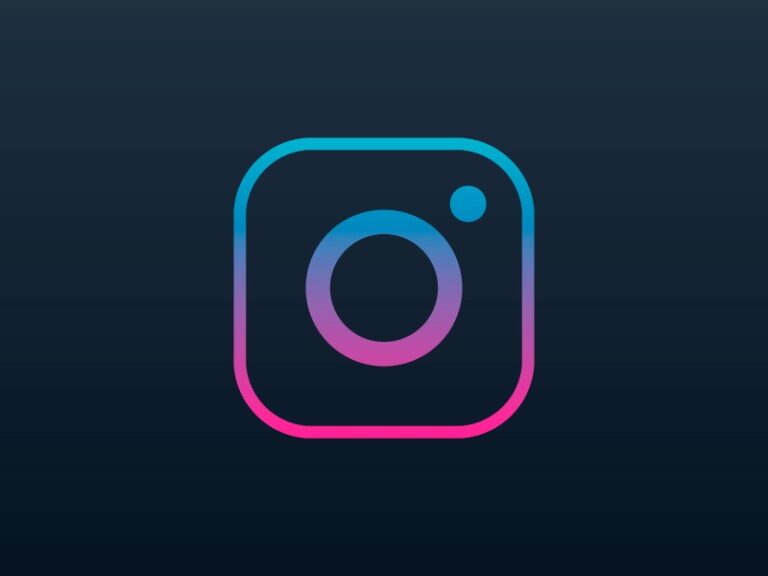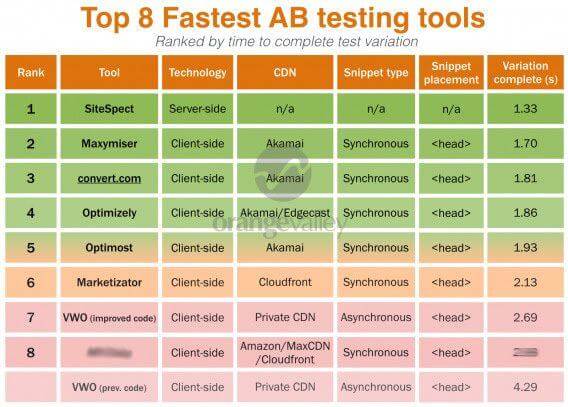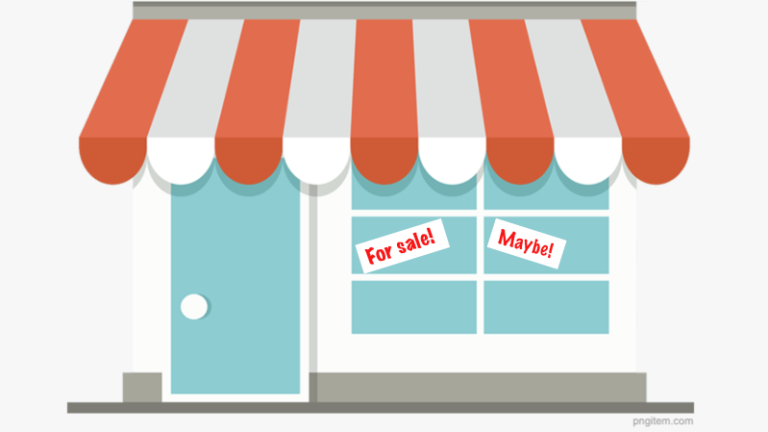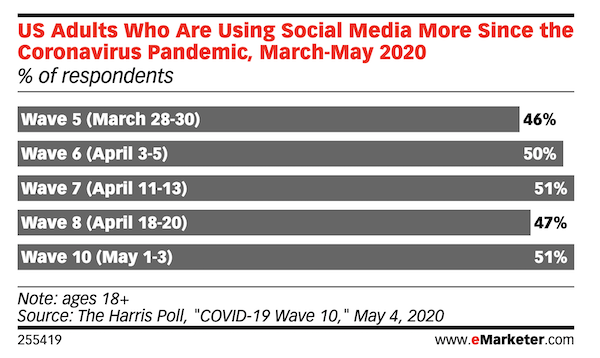Another note: For this post, our anatomy will follow that of an advertiser using Search, Display, and/or Video campaigns. Some components may vary by campaign type, which will be noted throughout. For help with Google Shopping campaign structure, check out post on the Google Shopping priority bidding structure.
So for example, if you’re a small business running Google Ads and don’t have the overall budget or bandwidth to realistically stretch across 10 or 20 campaigns, it’s better to start small with one or two for effective advertising rather than be overwhelmed.
Keep in mind that you might not always have all your campaigns running at once. You might have seasonal offers, for, example, or campaigns that you only run when you have the inventory or budget.
Recommended best practices for ad groups are as follows:
And in most cases, you won’t have just one ad in your Google Ads account. Here’s an example to explain why:
You should have no more than 20 keywords per ad group. With all the keyword matching updates, we don’t need as many as we once did. Stick to your core terms and avoid muddying up the waters with a ton of variations. For Display keywords, this number could be more like 3-5 or even none as this campaign type relies more heavily on audience targeting.
- Break down a Google Ads account into its key components.
- Demystify the features and settings available at each level.
- Provide tips and best practices for structuring out your account.
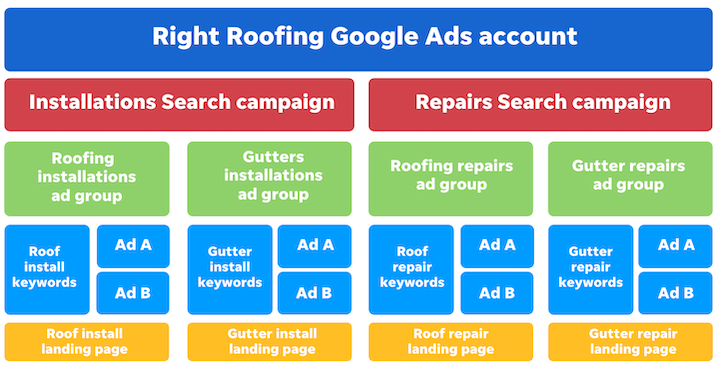
Table of contents
Google Ads account overview
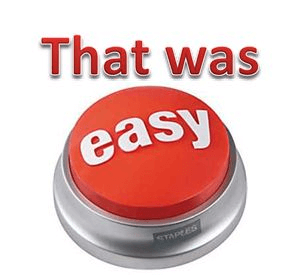
- Account: This is the outer shell, with your business and payment information that houses everything.
- Campaigns: Campaigns house your ad groups. You can only have one ad type (Search vs Display, for example) per campaign, but you can (and should) have multiple ad groups within a campaign, and you can (and should) have multiple campaigns per account.
- Ad groups: These contain your ads and keywords and are grouped by theme.
- Keywords: These are the terms that you want to trigger your ads to show in the search engine results page (SERP).
- Ads: This is the actual copy and creative that appears on the SERP.
- Landing page: The page viewers land on once they click your ad. You will have only one landing page per ad group. Given landing page best practices—namely, how specific it should be to the offering and the ad promoting it—you can get a feel for how ad groups are organized.
The shell of your Google Ads account is the first layer of PPC management that is often referred to as the “account level.” This is where big picture portions of your Google Ads get taken care of, like your billing, user permissions, and more.
Paying attention to each aspect of your Google Ads account can pay off in the long run as you’ll have a fully customized strategy. Whether you’re just starting out in PPC or a seasoned pro, these Google Ad account components are worth working on.
Click to enlarge
It’s a best practice to run a few different campaign types within your Google Ads account to maximize your performance across Google’s advertising networks. Different campaign types can help you hit different PPC metrics, so it’s in your best interest to try at least one or two when starting out.
The account level
As you add keywords, these are the settings you will apply:
How do I create a Google Ads account?
This will all depend on your business size, business model, budget, and more. There’s no right or wrong answer when it comes to what campaign types you should have or how many of them, but it’s a best practice to keep it as manageable as possible.
What is a Google Ads Manager account? Do I need one?
Here are all the settings found at the account level, meaning that changes to any of these settings will apply to every campaign, ad group, and ad in your account.
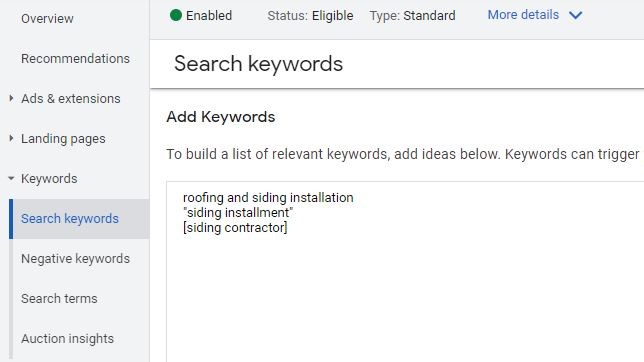
The fun part is that it’s totally up to you how you choose to theme out your ad groups. You could split them out by services you offer, customer intent, different promotions, and more. Just do so systematically and in a way that makes the most sense for you to keep management easy.
For Display and Video, keywords indicate to Google the topics of the pages you want ads your ads to show on—although keywords are less commonly used for these two campaign types. This is due to the restrictive nature of this tactic. You’d be limiting yourself to only show on pages that mention specific terms on top of other targeting parameters, like audience, time of day, location, and more.
For example, you may want to run a Search campaign to catch folks while they’re searching on Google as well as a Display campaign for when they’re browsing other sites across the web. Some campaigns are industry-specific and may not be needed, like Shopping (for ecommerce businesses), App, or Hotel campaigns.
Account-level settings
There are a couple of components you can change within the ad creation portal:
- Account name: What you’ll call your account. This can be anything you want and has no impact on performance. However, it’s recommended to keep it short, sweet, and easy to reference later in case technical support ever needs to hop in.
- Billing info: How you choose to be charged by Google.
- Time zone: What time zone you want your account to default to. Note: your ad scheduling will automatically be set to whatever time zone you choose at the account level.
- Auto-tagging: A required setup for conversion tracking that will ad a GCLID (Google click identifier) parameter to your URLs.
- Ad suggestions: Whether or not you choose to have Google’s ad recommendations automatically applied (this can be changed whenever).
- Accounts status: Whether your account is enabled, disabled, or limited in some way.
- Account-level tracking template: Additional information you want included in your URLs to attribute the source of an individual ad click, like a UTM parameter.
- Conversions: What actions you’ll choose to track in order to measure your PPC performance.
- Attribution model: How those actions will be credited. We cover attribution modeling here.
- Message reporting: How you’ll track messages (if you’re using message extensions).
- Call reporting: How you’ll track calls (if you’re running call extensions, location extensions, or call ads).
- Linked accounts: Any additional products you link to your Google Ads for data, like Google Analytics or Zapier.
- Available here but also at other levels of the account: Negative keywords (the keywords you don’t want your ads to show for), shared budgets, account-level ad extensions, inventory type, excluded content, excluded types and labels, automated rules, scripts.
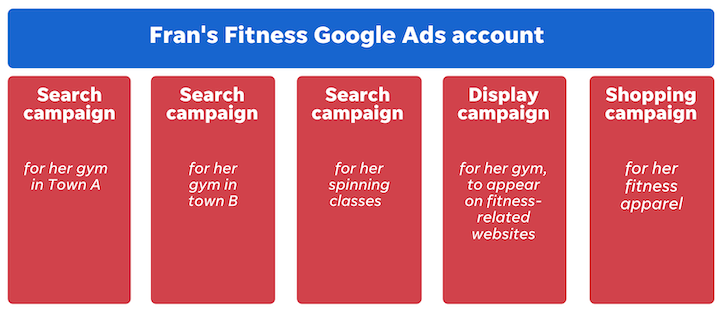
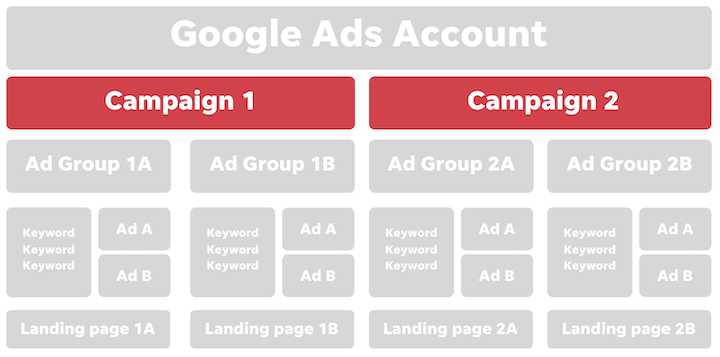
Account-level tips
Until now.
- Switch to Expert Mode (vs Smart Mode): If you’re creating a brand new account, Google will automatically default you to Smart Mode. Your very first step should be to click “Switch to Expert Mode” at the bottom of the screen so you can have more manual control over how your account is set up.
An example of the account level settings menu.
In this A-to-Z visual guide to Google Ads account structure, I’m going to:
- Perform regular audits: Like with anything in small business marketing, you need to check in on your Google Ads performance regularly. When you audit your Google Ads account on a scheduled basis, you’re able to find areas for optimization before they turn into headaches.
- Be wary of auto-apply recommendations: Advice from Google Ads is like advice from a stranger—take it with a grain of salt. Google’s auto-applied ads and other optimization recommendations can be helpful at times where you’re short of ideas, but at the end of the day, you will know what’s best for your account.
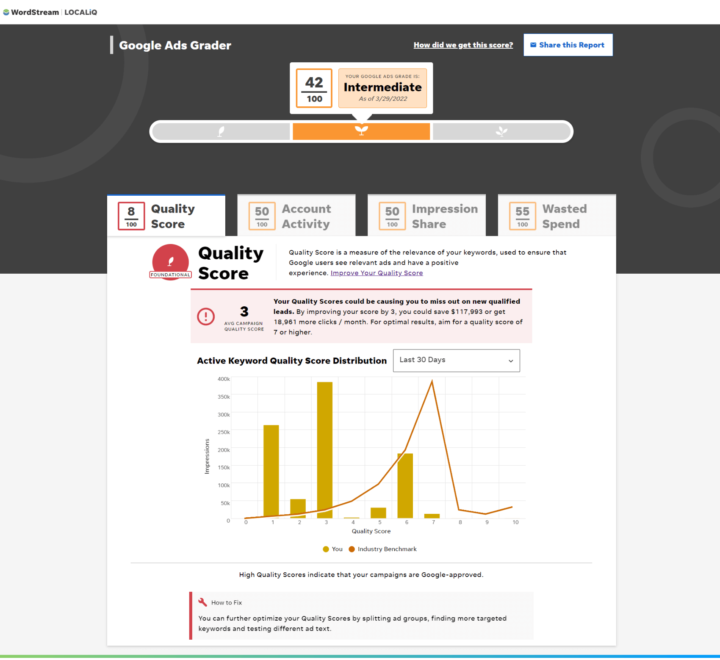
The campaign level
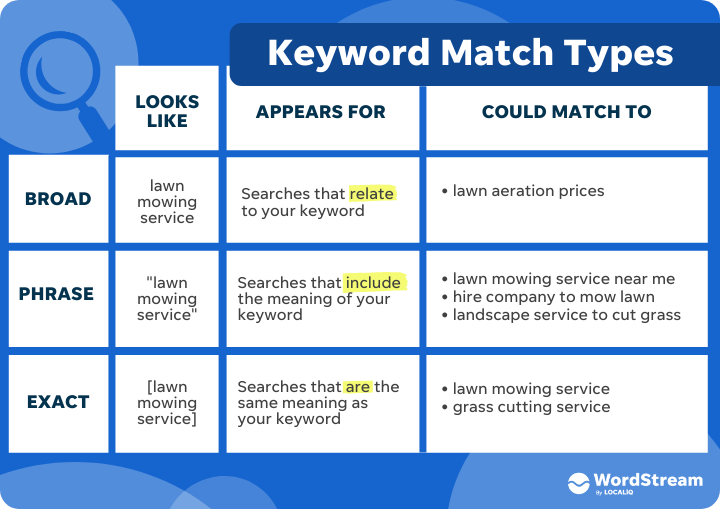
When it comes to running Google Ads, there are a few campaign dos and don’ts:
Going down one tier under campaigns, we have ad groups. Each ad group contains a group of related keywords, their associated ads, and a landing page.
- Search: text ads that appear on Google Search
- Display: image-based ads that appear on websites in the Google Display Network
- Shopping: product ads on Google Search and the Shopping tab
- Video: video ads on YouTube and the Display Network
- Discovery: immersive ads that appear on multiple Google networks
- App: ads for your app across multiple Google networks
- Smart: fully automated ads that Google creates and places for you across networks.
- Performance Max: ads created from various assets of your choice shown across all of Google’s eligible networks.
- Hotel: uses information from your hotel listings to create ads for Google Search or Maps.
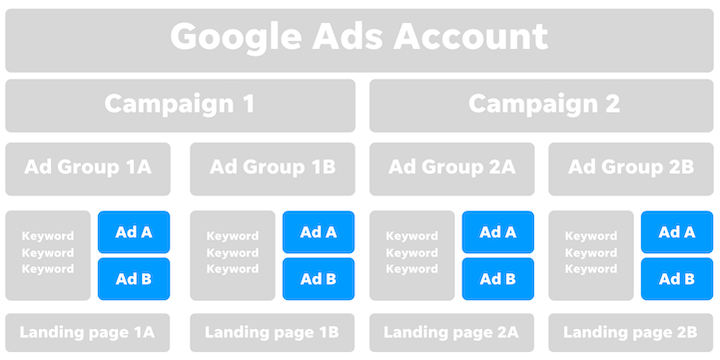
So let’s dive into each layer within your account so you can see what I mean.
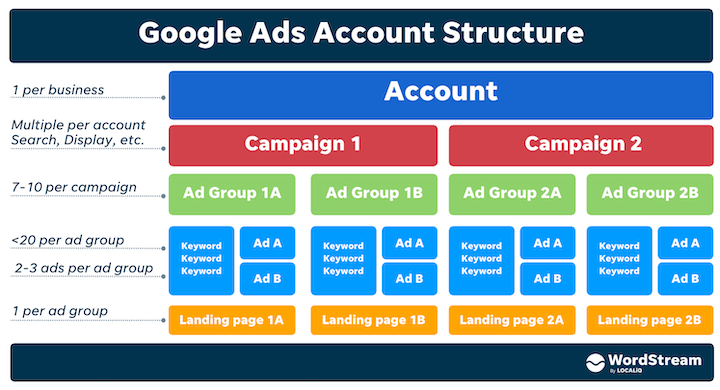
Which campaign type should I use?
There are nine different campaign types to be aware of:
A Google Ads account is more than just one account with a bunch of ads. So let’s start with a big picture overview of its key components:
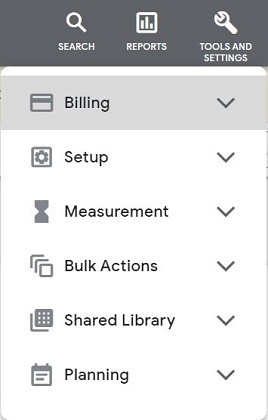
How many campaigns should I have?
You’ll notice when creating an ad that you’re prompted to create an ad group. This is a required part of the process, even if you just want one ad. But as we’ll talk about later, it’s best to have at least two different versions of your ad so you can test and see what performs best.
We’re now down to the most granular part of your Google Ads account anatomy: the ad level. This is where we get to the good stuff: your ads! Here, you can create new ads, adjust your ad copy, or upload your ready-made ads.
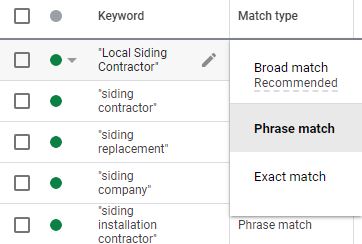
What’s the best Google Ads campaign structure?
What switching to Expert Mode looks like during a fresh setup. However, this option is available inside established accounts as well.
- Based on your website structure. Take a look at how you group your offerings on your website. What do you have unique pages for? Which pages are most popular or highest value? If your website is well-structured, you might want to adopt the same system for your ad account.
- By product/service. This might be the same as your website structure if it’s organized well. For example, if you’re a gym, you might have a Search campaign for your spinning classes, a Display campaign for your overall gym, and a Shopping campaign for your fitness gear.
- By location. If you have a multi-location business, it might make sense to run campaigns by location. Back to the gym example, you might have one search campaign for your gym in Town A and another search campaign for your gym in Town B.
Campaign-level settings
When you select or edit your keywords, you’ll also have to assign them a match type. There are three match types to choose from:
- Campaign name: Similar to account name, this is how you’ll refer to your campaign and has no impact on performance.
- Status: Will you choose to have your campaign paused, enabled, or removed?
- Goal: What you want your campaign to achieve in relation to your conversion actions.
- Budget: A rough outline of how much your campaign will spend per day.
- Bid strategy: How more or less aggressive you’ll be with your budget each time you show. See our complete list of pros and cons to every bidding strategy.
- Locations: Where in the world you choose for your campaign’s ads to show, also known as geotargeting.
- Languages: This does not change the language of your ad. Your campaign’s language settings determine what languages you’re willing to show for.
- Networks: In some campaign types, like Google Search, you can opt to show your campaign solely on the Google SERP or also on Google’s subsidiary search engines within its Search Partner Network.
- Start & end dates: If you don’t want to worry about enabling or pausing your campaign, start and end dates can sometimes come in handy.
- Devices: What types of devices you’ll allow your campaign’s ads to show on, such as desktop, mobile, etc.
- Frequency cap: How often you’d like your campaign’s ads to show to the same user.
- Conversions: What conversion actions your campaign will track. Changing conversions at the campaign level is less common. If you don’t touch it, the default will be all the conversions set at the account level.
- IP exclusions: Any specific IP addresses you’d rather not show to.
- Ad schedule: What days or times of the week you’d like to show your ads. Ad scheduling can be a handy tool for businesses on a budget.
- Experiments: Any campaign A/B tests.
- Available here and elsewhere: ad extensions, audiences, contextual targeting, negatives, ad rotation, campaign url options, inventory type, excluded content, excluded types and labels, dynamic search ad settings, labels, automated rules.
With a solid understanding of the lingo and the lay of the land, you’ll be able to organize your account in a way that allows you to keep your ads relevant and more efficiently manage your campaigns and budget.
Campaign-level tips
Already have an account? Find out if you’re making mistakes with our free Google Ads Grader.
- Don’t default to a Smart campaign without looking at the other types first. Google makes Smart campaigns enticing for advertisers who don’t want to put in the time or effort, but putting the hard work behind your own customized campaigns can be worth it.
- Do choose a mix of campaign types based on your business’s PPC goals. It may take some time or tweaking to find the right PPC campaign mix that works for you.
- Do pay attention to each campaign’s settings individually. Since different campaign types can achieve different goals, they’ll likely each require unique setups and structures. More buildout time may be required for some campaigns than others.
- Don’t sweat your settings too much. They can always be changed later!
- Do step out of your comfort zone. The only way to find out if a campaign can achieve better results is to try new things.
- Don’t do this without reliable PPC reporting! Use the data to run tests and declare clear winners.
Using power words in your ads to entice your audience is a no-brainer, but here are some lesser-known yet just as important ad dos and don’ts:
If you’re creating a Search ad, it’s important to stick to responsive search ad copy best practices.
The ad group level
There are different groupings and levels, and certain features and settings are only available at certain levels within your account.
At first this may feel confusing, but in the end, it’s designed this way to help you streamline things as much as possible and customize where necessary.
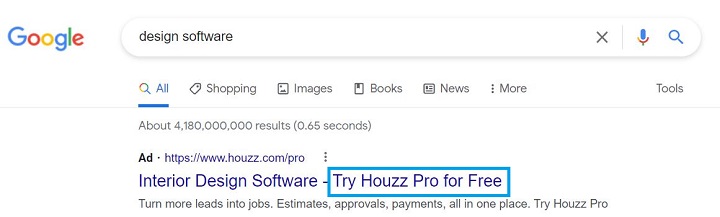
I only want to create one ad, why do I need an ad group?
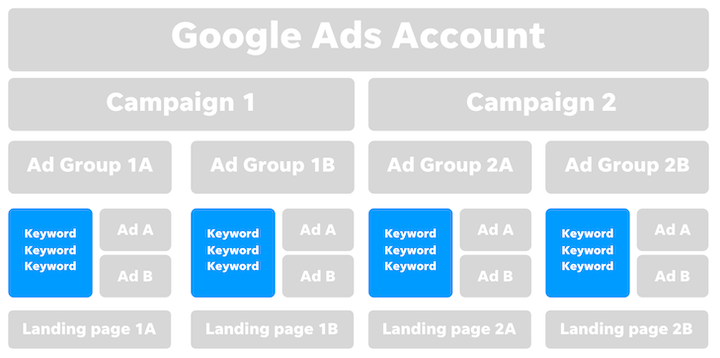
However, you don’t have to be an agency to have a Manager account. You may be an independent consultant, own multiple businesses or brands, or just have different needs in your PPC plan that require totally separate setups.
As you poke around the account level, here are three general Google Ads tips to keep in mind:
You should aim to have 2-3 ads per ad group. Now that responsive search ads are the only type of search ad you can create, fewer ads can get you further. And as I mentioned above, you want to avoid having just one ad per keyword grouping. You’ll want to try different variations to see what works best. For example, you might have two ads targeting a group of keywords related to tax preparation software—one ad with a negative sentiment and one with a positive sentiment.
Note: For Shopping campaigns, these are known as product groups. Smart and Performance Max campaigns don’t have ad groups.
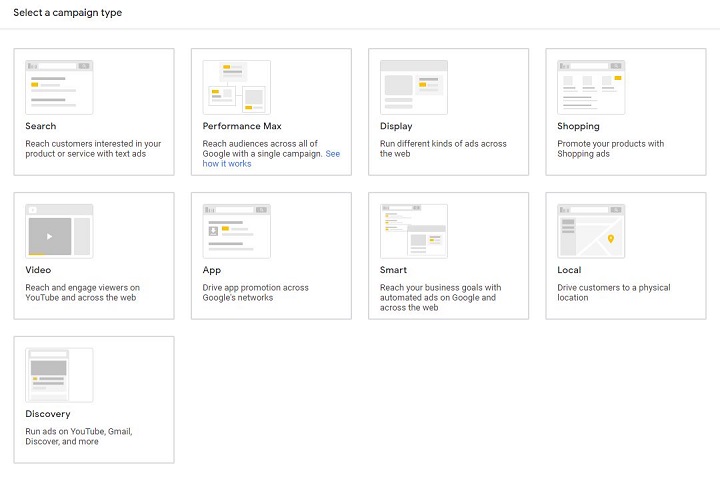
How should I organize my ad groups?
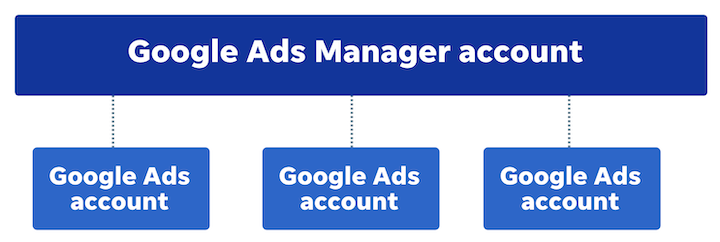
How many ad groups should I have per campaign?
This is all going to depend on your business size, type, model, and more. There isn’t a one-size-fits-all formula, but here are some options:
How many keywords should I have per ad group?

How many ads should I have per ad group?
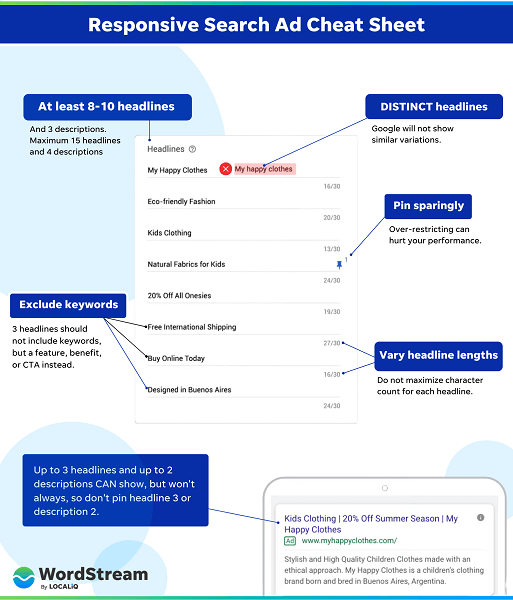
Ad group-level settings
Let’s say I’m marketing my home services business and I have two main offers I want to advertise: installations and repairs. Installations are of higher value to me than repairs, so I’ll separate these into two different campaigns. That way, I can allocate a higher budget towards installations (because as we just learned, budget is set at the campaign level, not the ad level).
- Ad group name: Same as campaign and account levels, name your ad groups what would make the most sense to you. Again, names of your assets are not a performance factor.
- Ads: What your audience sees.
- Ad group bid: Depending on your bidding strategy and campaign type, you may set a Max CPC bid at the ad group level.
- Keywords: Only applicable in Search, Display, or Video, these indicate either the types of queries you want to show for (Search) or the type of content you want to show alongside (Display and Video).
- Ad group status: Whether your ad group is paused, enabled, or removed.
- Here and elsewhere: ad extensions, audiences, contextual targeting, negatives, ad group type, ad rotation, ad group URL options, labels, automated rules
When applying your match types, you can annotate using the following:
Ad group-level tips

- Do organize your ad groups systematically. Stick to core ad group themes and break them out in a way that makes the most sense for you.
- Don’t use too many or too few ad groups. While you don’t want to stuff everything into one ad group, you also don’t want to break them out too much into a SKAG (single keyword ad group) structure as either option can equally be a pain to manage.
- Do get ready to change these regularly. As a PPC expert, pausing, adjusting, and moving around ad groups and their components is the bulk of my optimization work.
- Don’t add in ad group components just to hit our recommended numbers above. Those are guidelines, so don’t break your back squeezing in an unnecessary keyword or ad group to hit an ideal number.
The keyword level
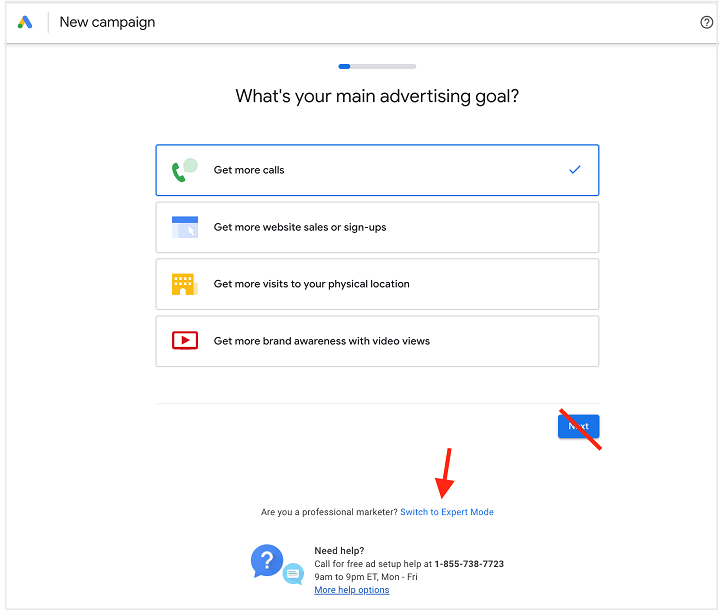
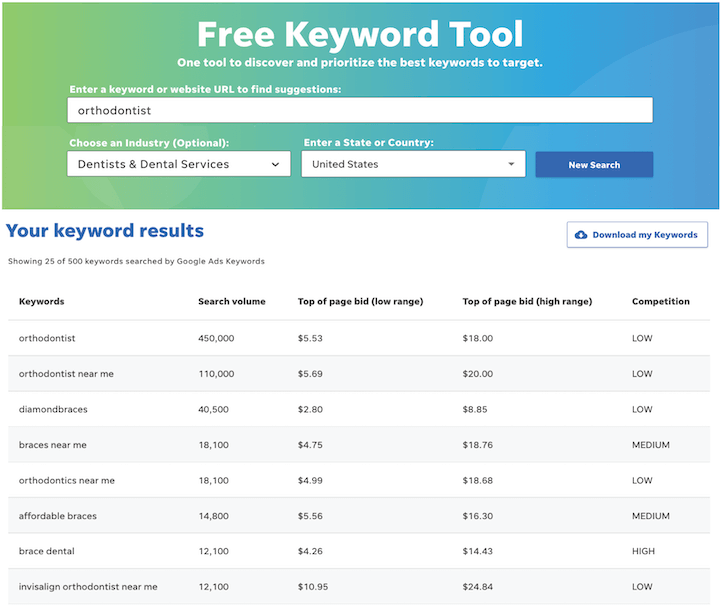
An example of an easy-to-read performance report from our free Google Ads Grader.
- Broad match: Least restrictive as it matches your ad to any queries related to that keyword.
- Phrase match: An intermediate when it comes to restriction, matches your ad to any query similar to that keyword.
- Exact match: Most restrictive as it matches your ad to queries synonymous with that targeted keyword.
Annotations are no longer necessary, though, as Google gives you a drop-down option to click and select a match type whenever you choose. How you prefer to set up your keywords is totally your call.
You can adjust the following at the ad group level:
Optimizing your Google ads involves lots of things: ad copy, targeting, scheduling, and more. But what a lot of beginner advertisers don’t realize is that their ability to do all of that—and to do it efficiently—is impacted by how their account is structured in the first place.
- Broad match: no annotation needed as this is the default match type. Example keyword: coffee shop
- “Phrase” match: quotations around your keyword indicate you’d like to use phrase. Example keyword: “coffee shop”
- [Exact] match: brackets tell Google you’d like to use exact. Example keyword: [coffee shop]
And with all its layers, features, and settings, mastering (let alone understanding) Google Ads account structure isn’t easy.
An example of in-depth keyword research using our Free Keyword Tool.
Enter: the easy button for Google Ads account structure, which is like the easy button for Google Ads management.
There’s lots to play around with at the campaign level, like:
But let’s say I have different types of installations, like windows, gutters, and more. While I want to keep the same location, network, and device targeting for each of these offers, my targeted keywords and ad copy for my window installation ad will be totally different than for my gutter installation ad, so I’ll want to separate these into different ad groups within the same campaign. The same goes for my repairs campaign.
Keyword-level settings
To create a Google Ads account, go to ads.google.com and have an email address handy. It doesn’t necessarily have to be a Gmail account.
- Keyword bid: Only necessary if you’re on Manual CPC bidding.
- Match type: This will depend on your strategy.
- Here and elsewhere: tracking template, custom parameters, automated rules, final URLs, keyword labels
Keyword-level tips
- Do your PPC keyword research. Use keyword research tools to identify the right keywords for your offerings.
- Don’t ignore other targeting options in favor of keywords. I tend to think keywords are like the Kardashians of PPC. They’re super famous, but they couldn’t make money on their own.
- Do mix up your match types to give yourself flexibility.
- Don’t forget about bidding when setting up your keywords. Even if you don’t have to set a Max CPC bid for each keyword, your bid strategy goals could impact how you approach your keywords and targeting.
Note: The Local campaign option seen in this example will be replaced by Performance Max starting August 2022.
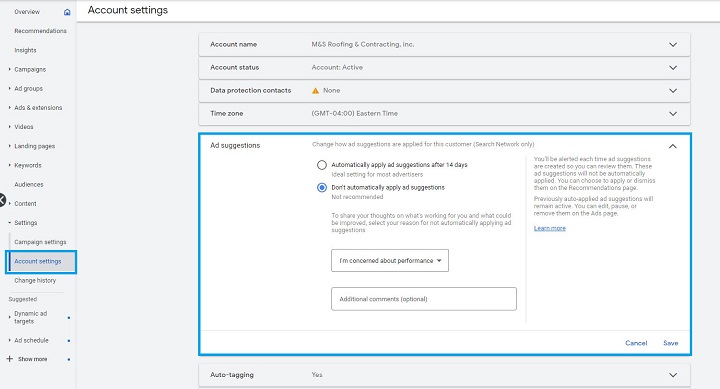
The ad level
You should have no more than 7-10 ad groups per campaign. You’ll most likely need even less than that. The more centralized to your main goals or offerings, the better. If you have a ton of ad groups, that’s a sign you need another campaign!
In short, if you manage more than one account you’ll want to follow the prompts to create a Manager account. If you’re just working in one individual account, though, a Manager account is not needed.
The last thing you want is for a roofing installation ad to appear for a gutter installation query (plus, with the way the Google Ads auction works, this ad wouldn’t win many auctions anyway), so you’ll want to organize your ads into thematic ad groups based on keywords and targeting parameters.
Google Ads Manager accounts (formerly known as My Client Center, or MCC) were designed with agencies in mind as they have multiple clients using PPC. This acts as an umbrella account where you can manage multiple accounts in one place.
Matching behavior has changed significantly over the past couple of years. Use our latest article on this to get the low-down on updated matching behavior.
Ad-level settings
Keywords act as your “north star” within your Google Ads account. For Search, they indicate to Google which types of queries you want your ads to show for.
- Ad components: Assets like your headlines, descriptions, video, or images. For Search ads, our responsive search ad copy template can help you out.
- Landing page: Where you’ll be pointing your ad to. All ads within the same ad group have to point to the same landing page URL. All ads within a campaign have to point to the same domain.
- Here and elsewhere: tracking template, custom parameters, automated rules, ad label
Ad-level tips
In general, a marketing campaign can mean anything, but in Google Ads, the term “campaign” is the bucket that houses your ad groups. You’ll set your budget, targeting, the type of ad you want to run, and more at the campaign level. As mentioned above, you can only have one ad type per campaign but you’ll have multiple ad groups per campaign and multiple campaigns per account.
- Do A/B test ad copy. Until mind-reading becomes widely available, this is the only way you’ll know what type of ad best appeals to your customers. Try swapping different keywords to go along with your ads, different images on Display ads, video lengths on Video ads, or include different language that speaks on a specific product price or service offering.
- Don’t use one ad (or, conversely, a million ads) per ad group. With one ad, you’re limiting not only yourself but also your audience with stale ad copy. With tons of ads, you may never know ad copy combination truly works.
- Do think of your ads as the “face” of your business. You want them to button up your brand nicely. Don’t sacrifice this aspect of your copywriting in favor of a bunch of aggressive CTAs.
- Don’t forget your CTA. Always include at least one effective call-to-action phrase in each ad to make your end goal clear to viewers.
An example of a search ad using a clear CTA.
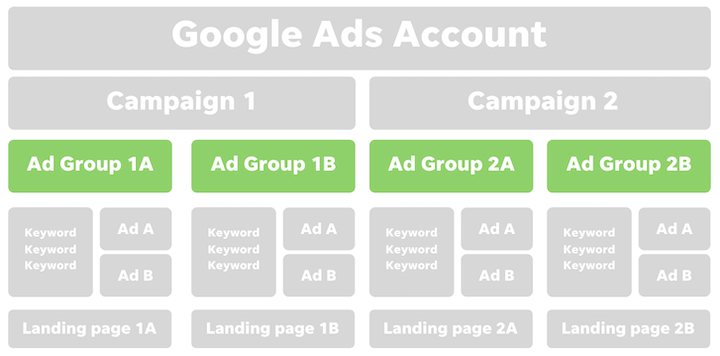
Google Ads account anatomy: unpacked
Note: Shopping campaigns can only use negative keywords as the information from your product feed will act as your “keywords.” Smart campaigns only allow for templated keyword themes.