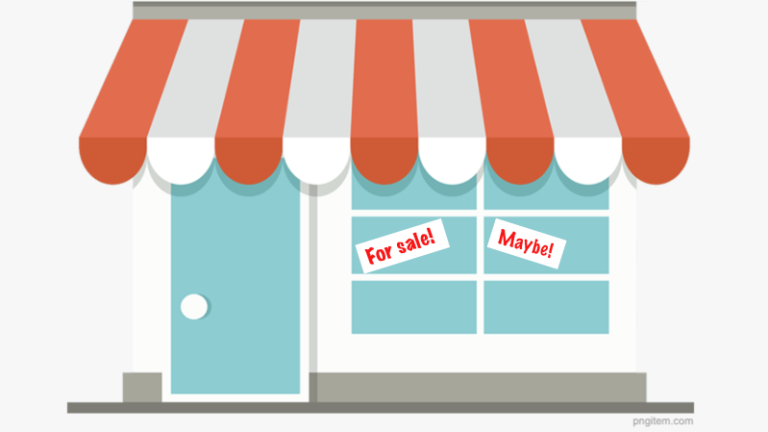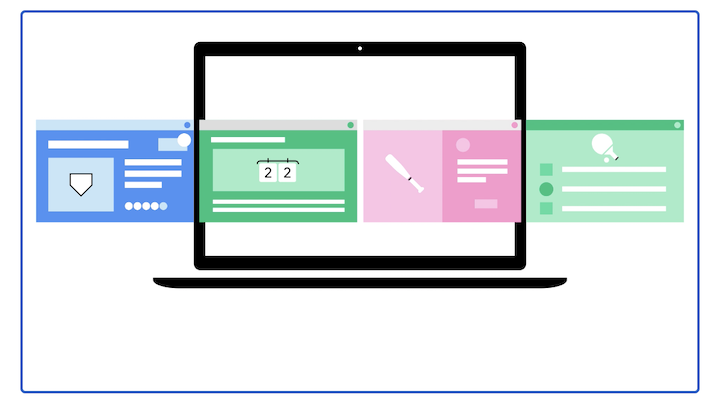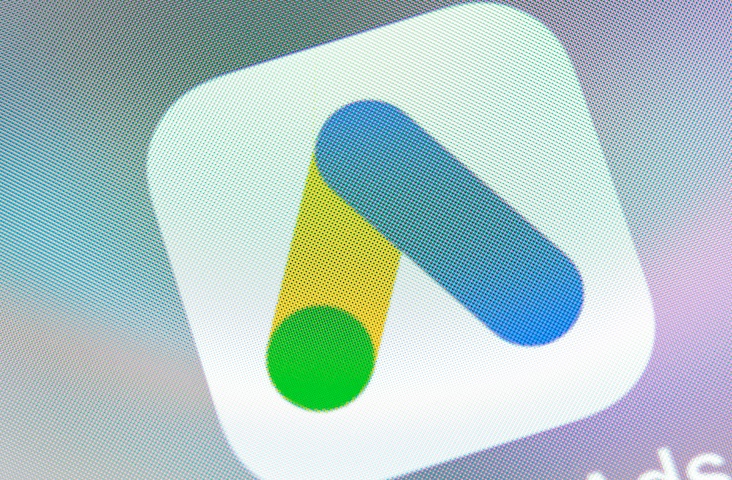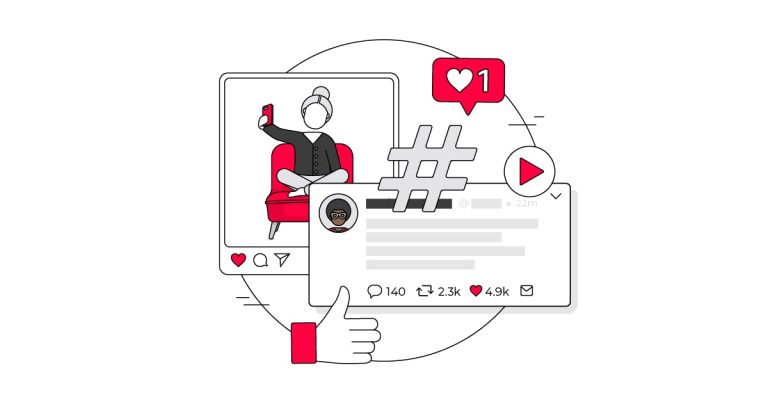Note the new links on the left navigation. Realtime reporting is still available, but GA4 has much more data.
History
—
There is more to discover in the left navigation, including new metrics and dimensions. Click image to enlarge.
There are no views in Google Analytics 4. The structure is “Account” > “Property”. Click image to enlarge.
- Have an app,
- Have a software-as-a-service business model,
- Are interested in advanced remarketing.
Getting Started
Acquisition reporting is also available, like in Universal Analytics, but the new reports are cluttered in my view. However, you can click on the pencil icon in the top right to customize.


Log in to Google Analytics and click “Admin” > “Create Property.” Click image to enlarge.
Log in to Google Analytics and click “Admin” > “Create Property.” Click image to enlarge.
Log in to Google Analytics and click “Admin” > “Create Property.” Click image to enlarge.
Log in to Google Analytics and click “Admin” > “Create Property.” Click image to enlarge.
Log in to Google Analytics and click “Admin” > “Create Property.” Click image to enlarge.
Log in to Google Analytics and click “Admin” > “Create Property.” Click image to enlarge.
Log in to Google Analytics and click “Admin” > “Create Property.” Click image to enlarge.
Log in to Google Analytics and click “Admin” > “Create Property.” Click image to enlarge.
Log in to Google Analytics and click “Admin” > “Create Property.” Click image to enlarge.
Log in to Google Analytics and click “Admin” > “Create Property.” Click image to enlarge.
Log in to Google Analytics and click “Admin” > “Create Property.” Click image to enlarge.
Log in to Google Analytics and click “Admin” > “Create Property.” Click image to enlarge.
I first addressed Google Analytics 4 last fall. It is becoming the go-to platform in Google’s analytics ecosystem. The older version, Universal Analytics, will eventually sunset. For now, continue using Universal Analytics while ramping up GA4.